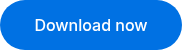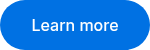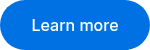Key features.
TrialPad helps you present evidence with clarity and impact.
Designed for the courtroom, depositions, and beyond.
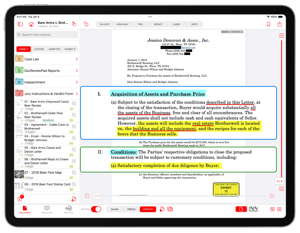
Mobile app.
Powerful courtroom-ready tools designed for your iPad so you can prepare, present, and review wherever your case takes you.
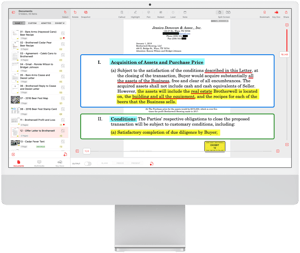
Desktop app.
Access the full power of LIT SUITE on your Mac and manage documents with the flexibility of a desktop environment.
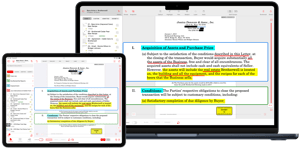
Multiple devices.
Use your LIT SUITE apps on both iPad and Mac, giving you flexibility to work how and where you want.


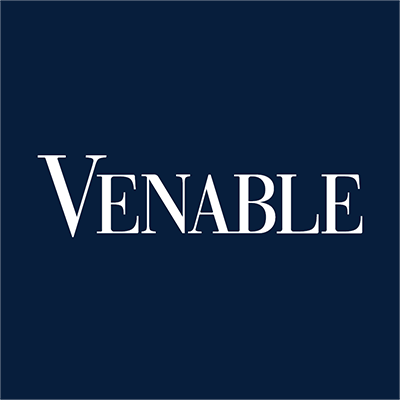
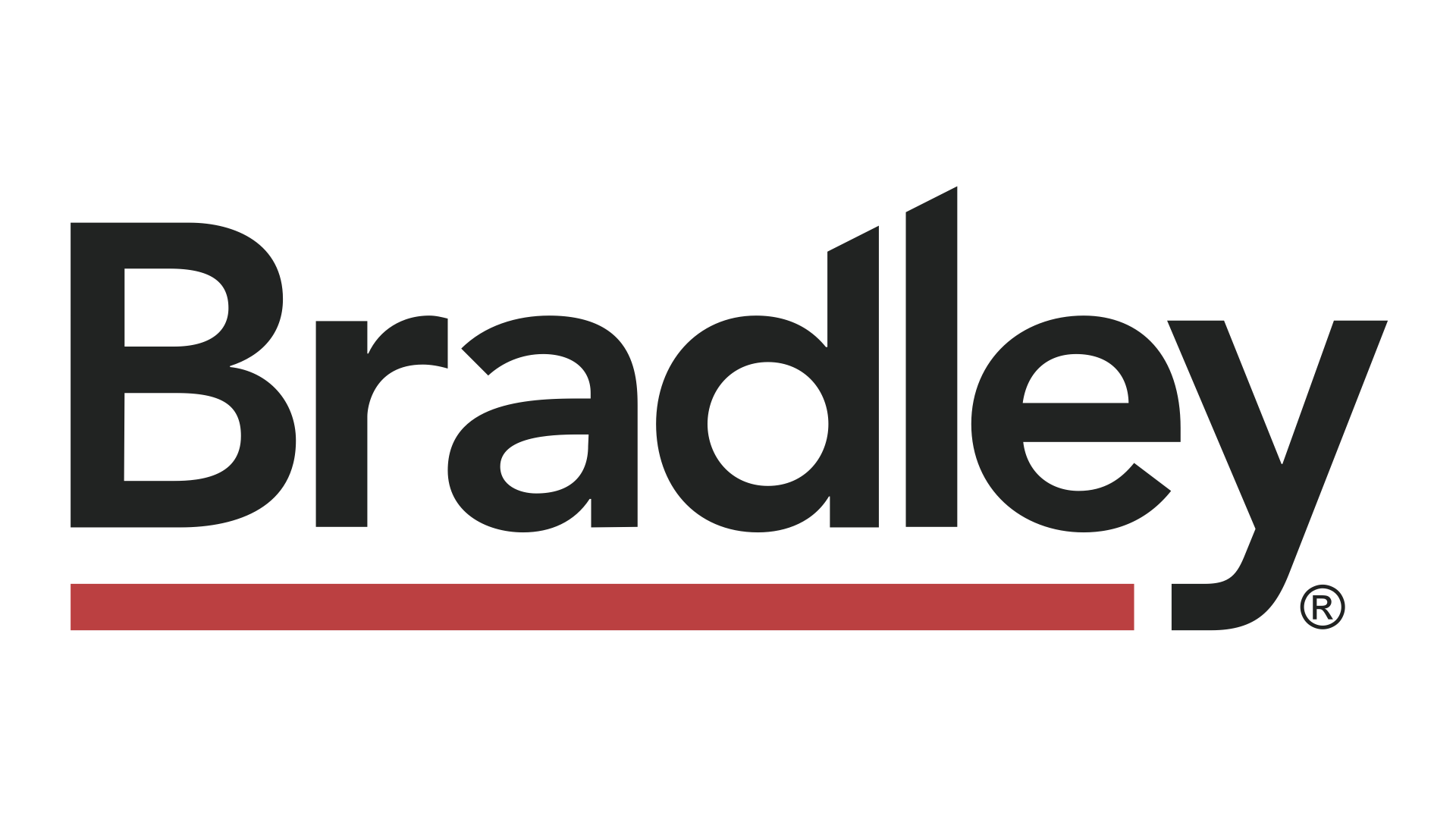
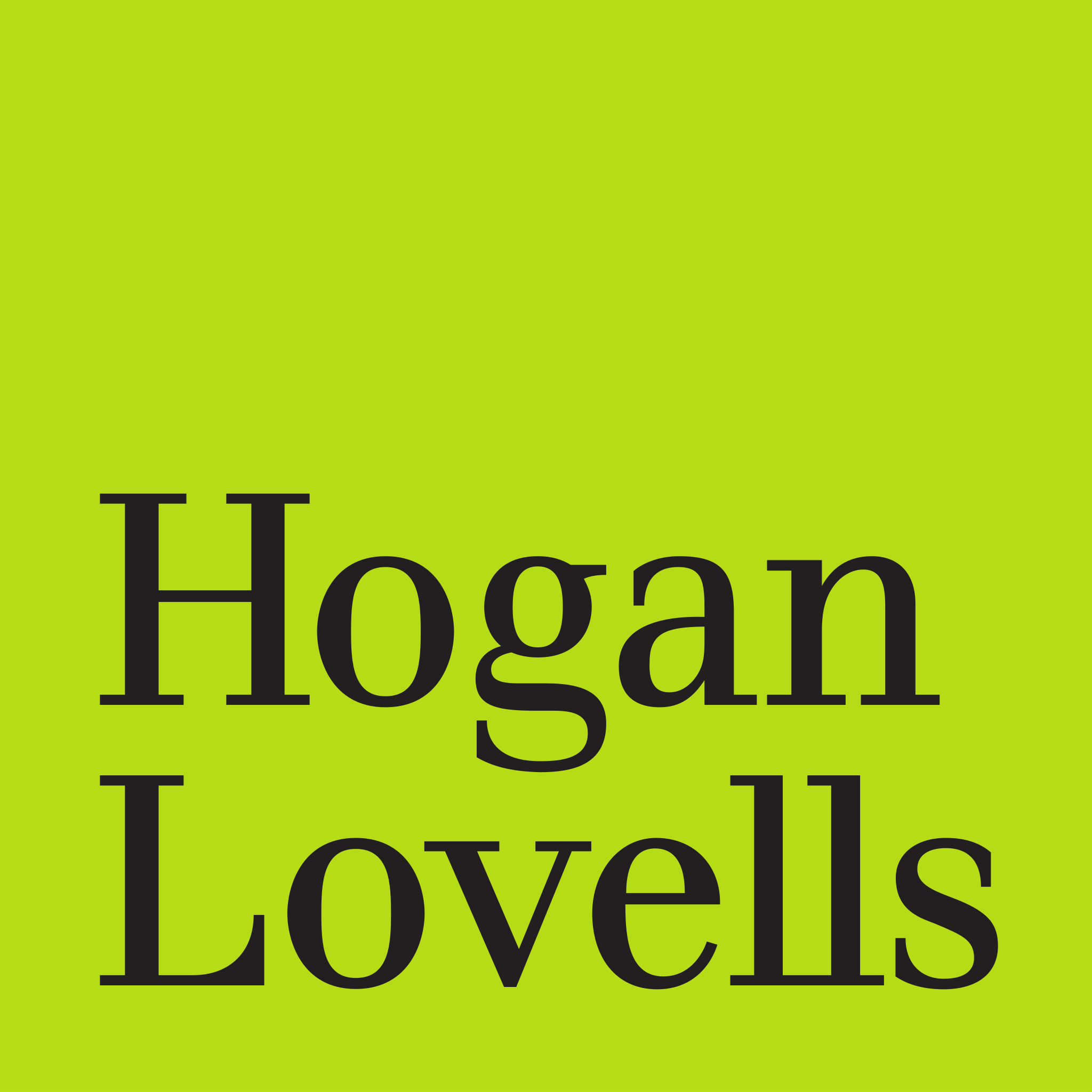







Business impact
How LIT SUITE solves litigation challenges.
Targeted solutions for the real problems lawyers face every day
Problem content block.
-
Complex, outdated software
-
Time-consuming file management
-
Lack of mobility in court or on the go
-
Clunky video editing
-
Hidden or unpredictable costs.
Solution content block.
-
Intuitive apps designed for lawyers
-
Seamless file organization
-
Full mobility with iPad
-
Built-in video syncing and editing
-
Transparent pricing
Persuasive Presentations
Deliver compelling, wireless presentations that captivate judges, jurors, arbitrators, and mediators, ensuring your case resonates with clarity and conviction, leaving a lasting impact.
Custom Exhibit Stickers
Enhance professionalism and organization by easily adding custom exhibit stickers, complete with your case information, which increment automatically, ensuring seamless tracking of exhibits.
Multimedia Playback and Editing
Seamlessly play audio and video files, edit clips, and capture still frames, enabling you to present multimedia evidence with precision and clarity.
Professional Reports
Craft visually stunning reports encompassing all your evidence, presenter notes, or an automatic log of what was presented, ensuring a comprehensive and polished record of your trial proceedings.
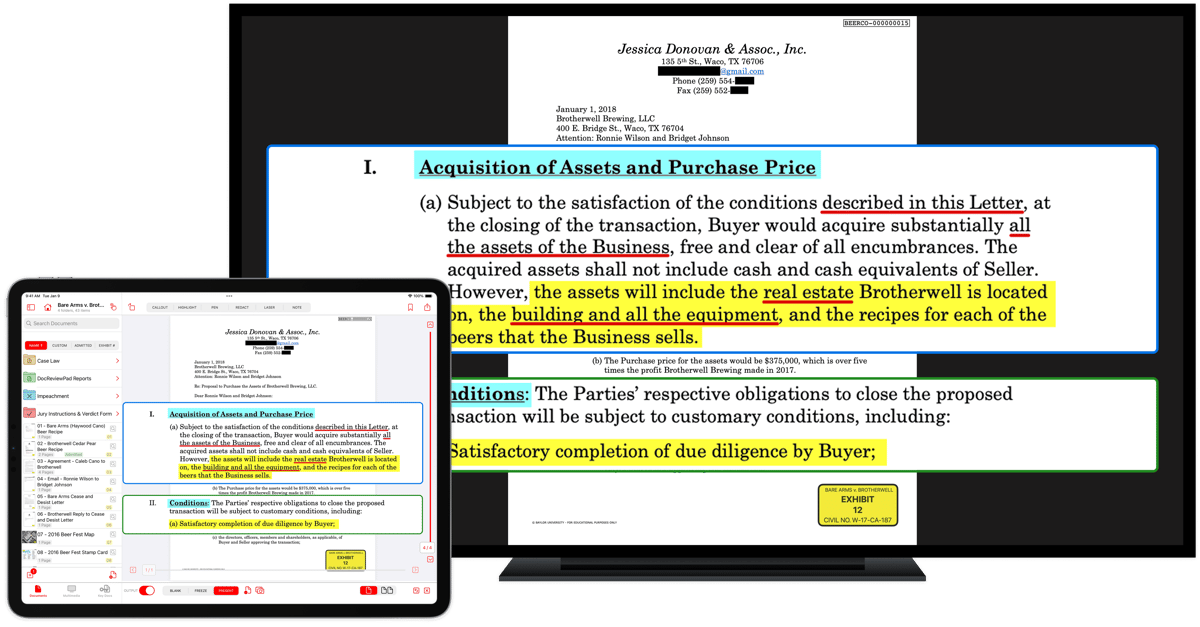
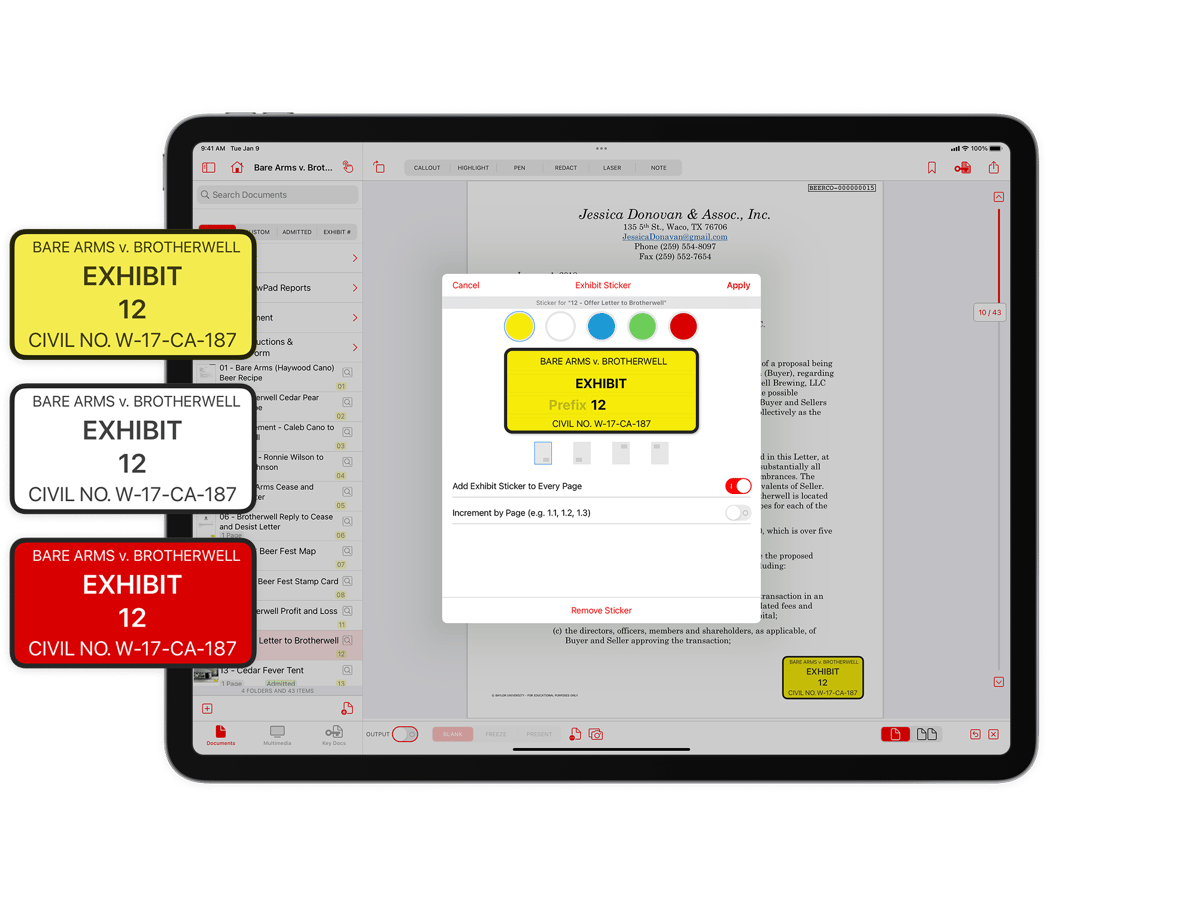
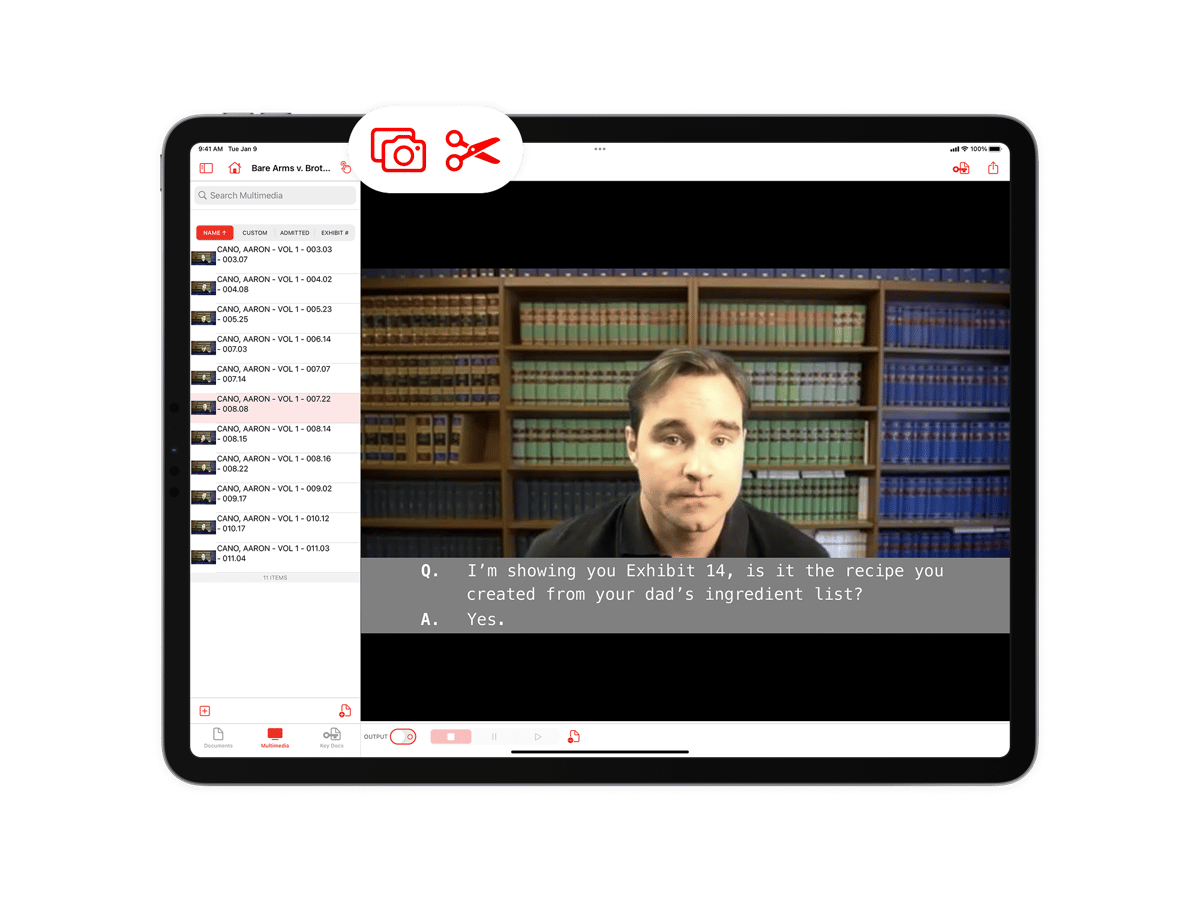
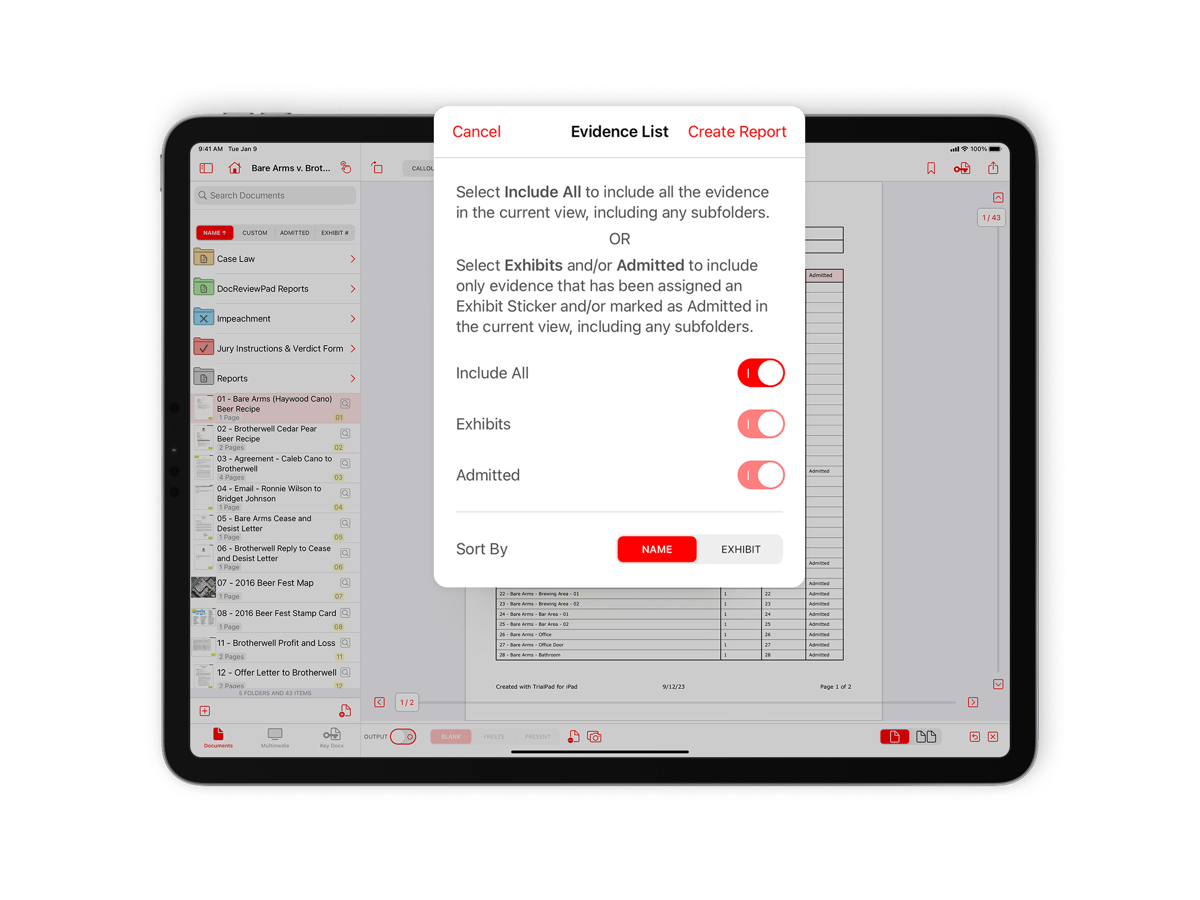
Persuasive Presentations
Deliver compelling, wireless presentations that captivate judges, jurors, arbitrators, and mediators, ensuring your case resonates with clarity and conviction, leaving a lasting impact.
Custom Exhibit Stickers
Enhance professionalism and organization by easily adding custom exhibit stickers, complete with your case information, which increment automatically, ensuring seamless tracking of exhibits.
Emphasis on Key Details
Elevate your presentation with precision by drawing attention to crucial portions of your documents, leveraging the callout, highlight, annotate, and zoom tools to deliver an impactful narrative.
Effortless Evidence Integration
Seamlessly import crucial evidence from a variety of sources, including your preferred cloud storage provider, USB drives, email attachments, or direct connections to your computer, facilitating swift and secure data retrieval.
Presenter Notes Integration
Keep your examination outline at your fingertips by seamlessly integrating it into presenter notes, allowing for a smooth and comprehensive presentation.
Effortless Document Comparison
Display documents side-by-side and employ the callout tool to compare or contrast sections from each page, enabling an in-depth analysis that underscores your arguments.
Streamlined Document Organization
Efficiently categorize annotated versions of key documents into issue or witness folders, fostering clarity and accessibility throughout your presentation.
Robust Search Capabilities
Easily locate specific documents by name or employ OCR data search within the text of all documents, ensuring rapid access to crucial information.
Multimedia Playback and Editing
Seamlessly play audio and video files, edit clips, and capture still frames, enabling you to present multimedia evidence with precision and clarity.
Professional Reports
Craft visually stunning reports encompassing all your evidence, presenter notes, or an automatic log of what was presented, ensuring a comprehensive and polished record of your trial proceedings.
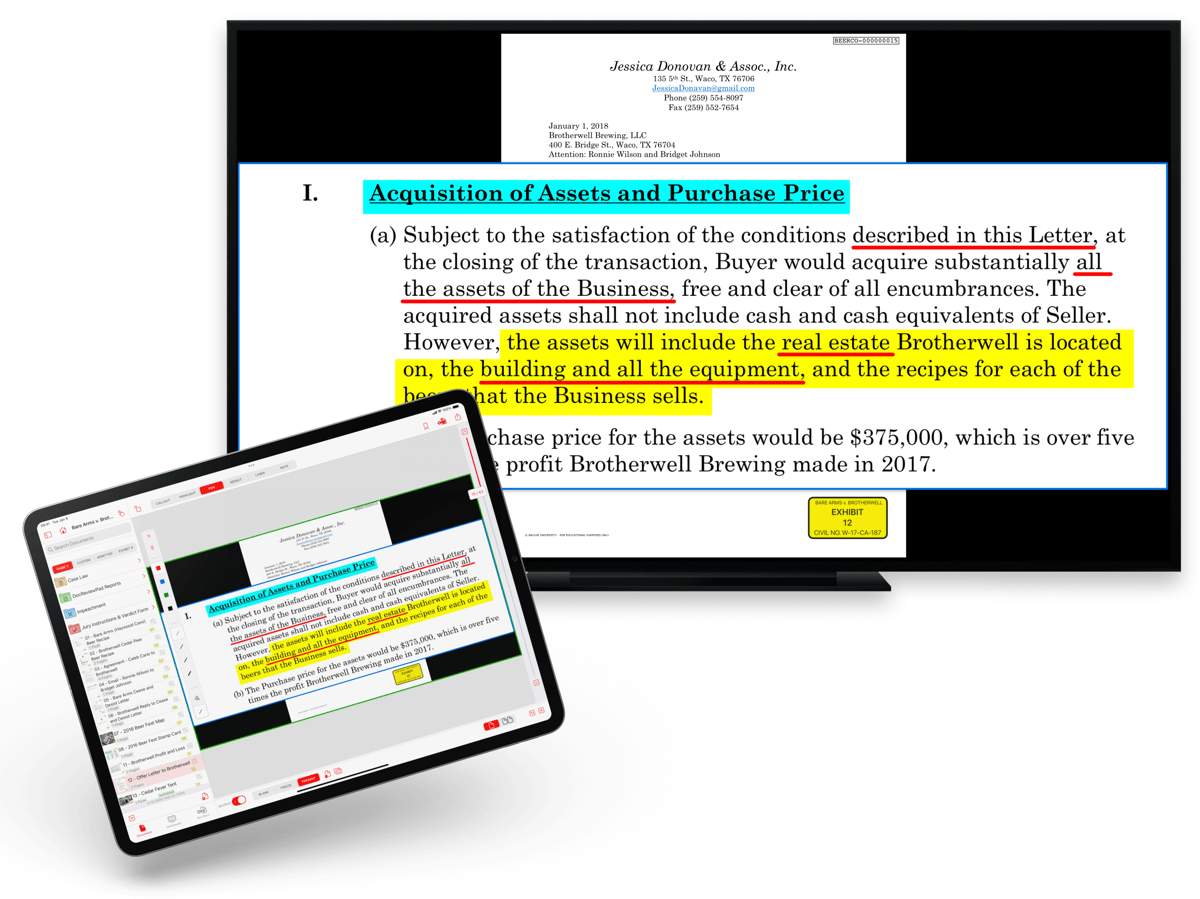
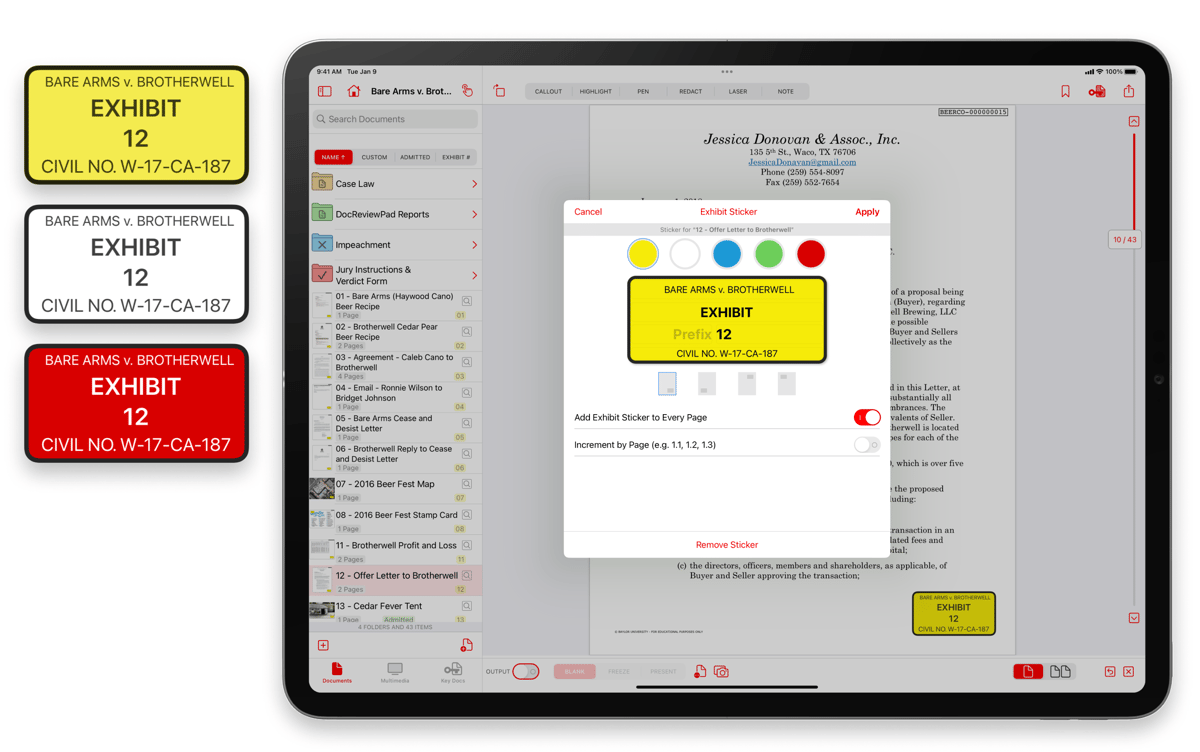
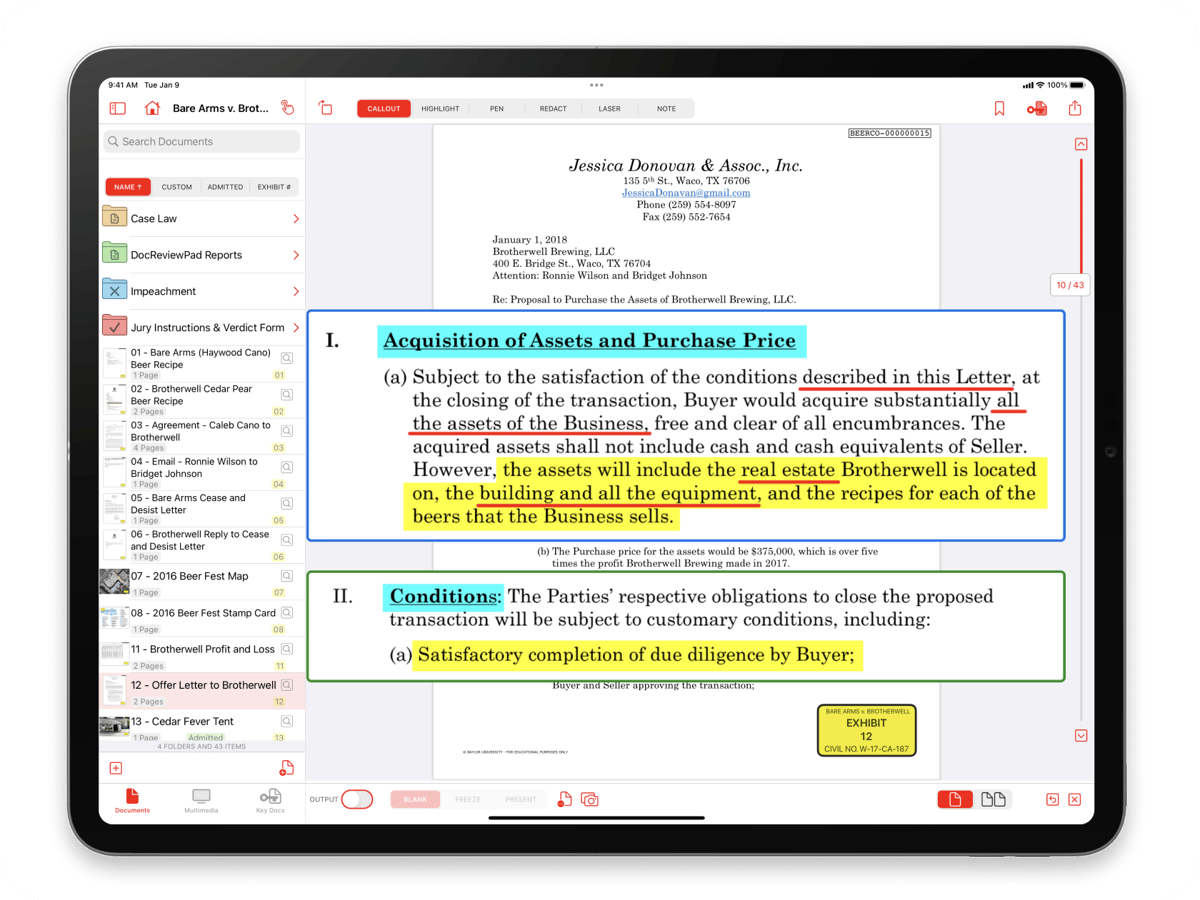
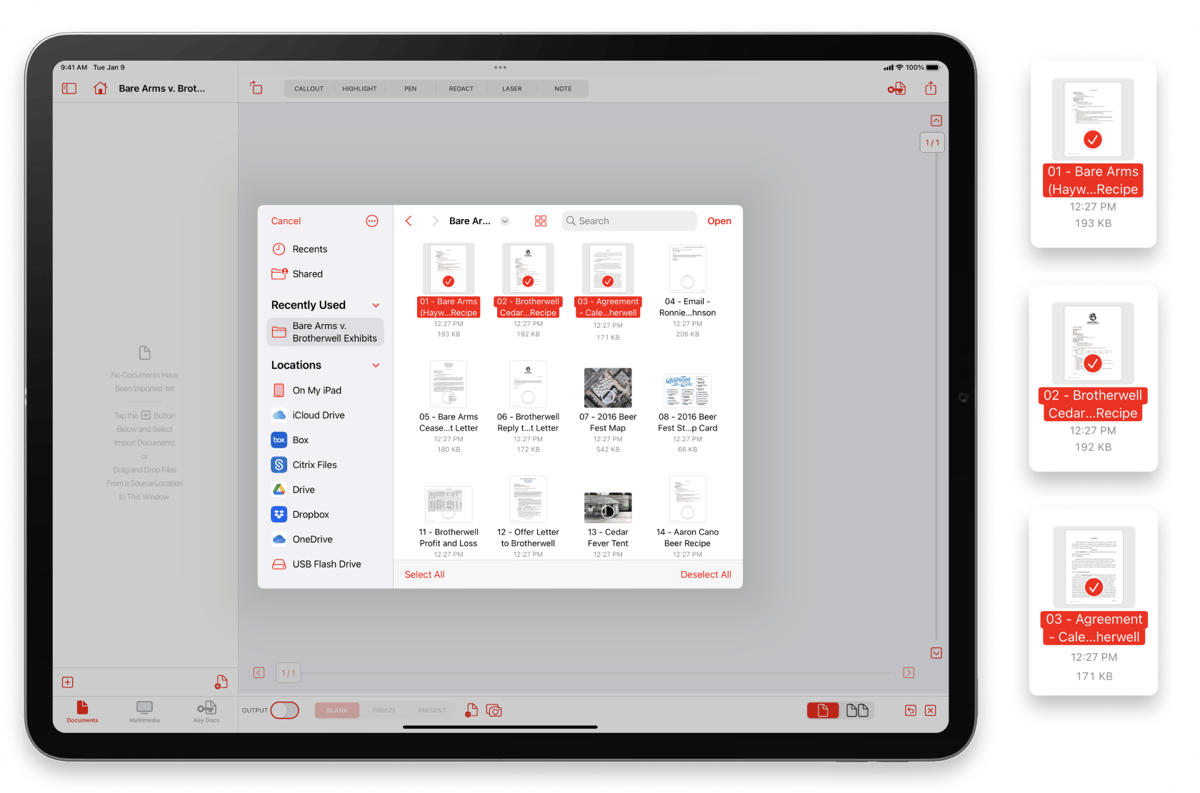
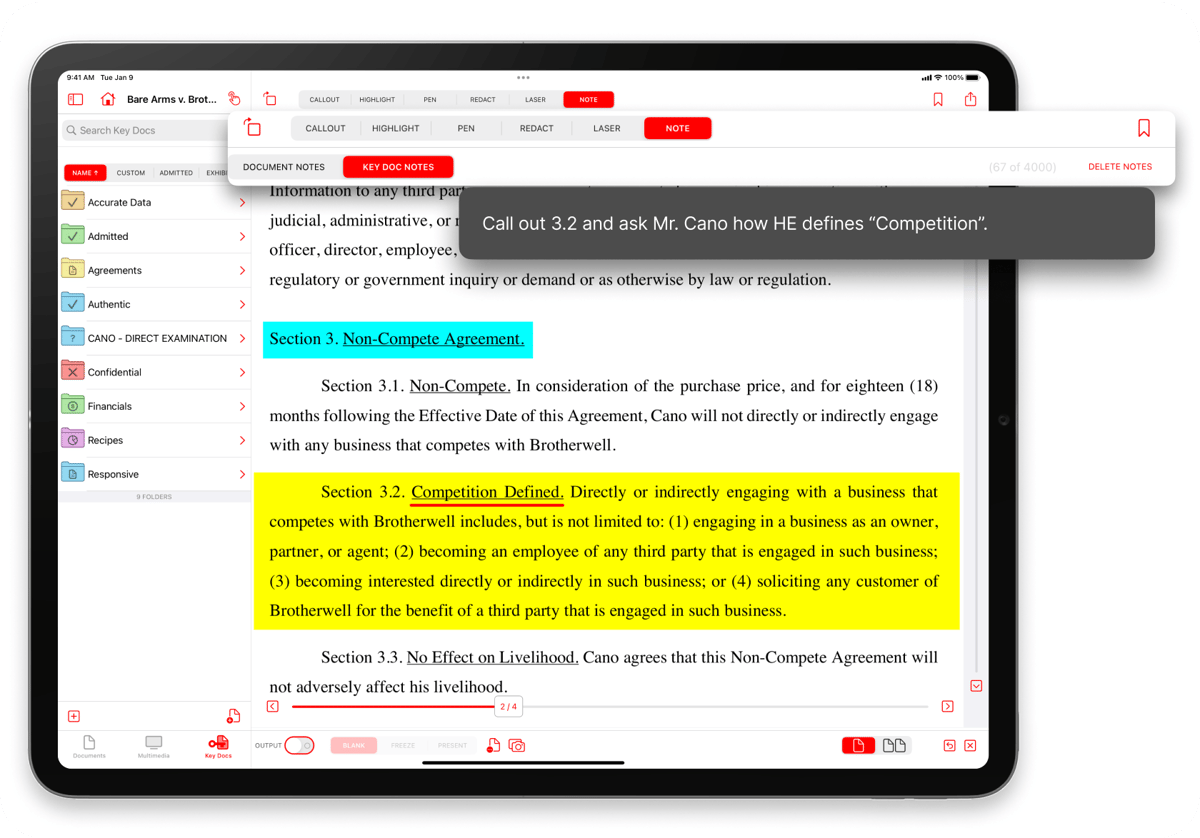
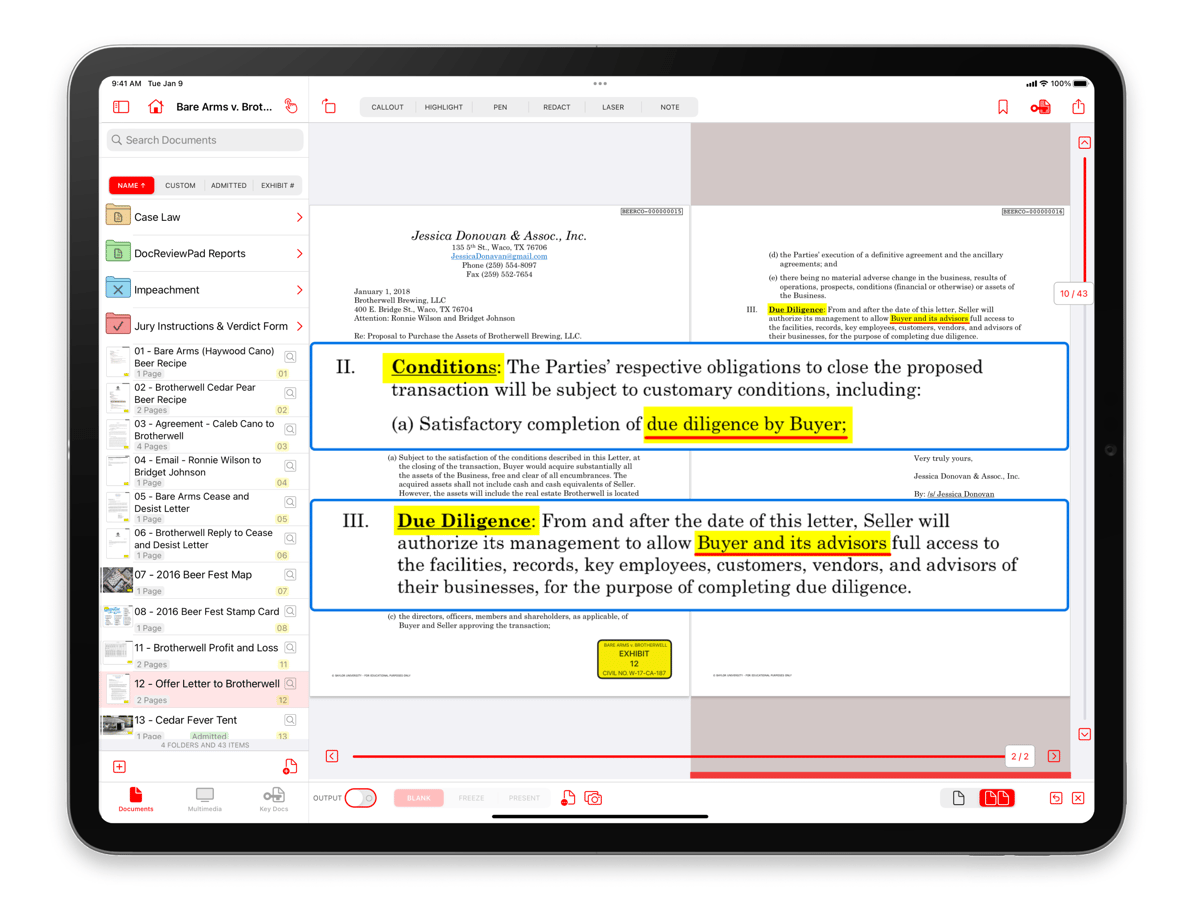
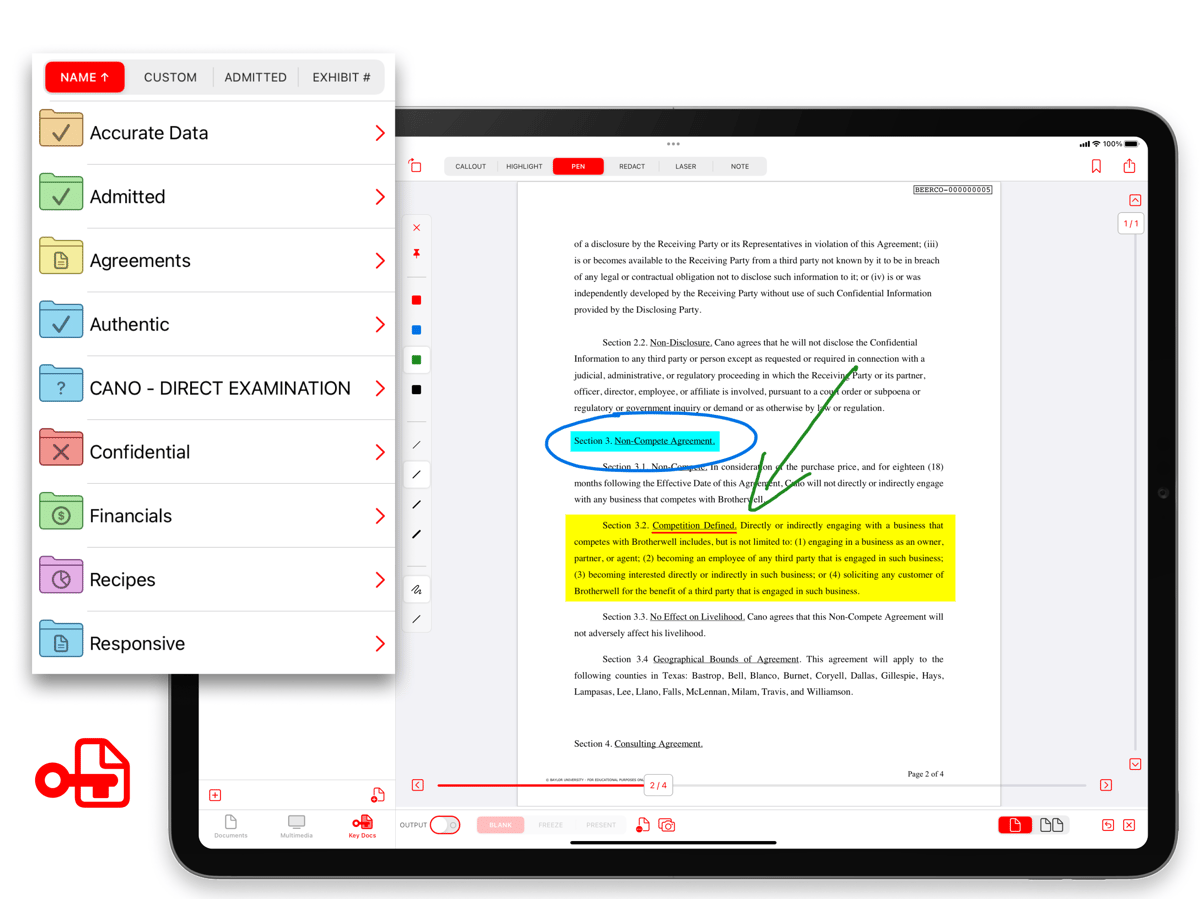
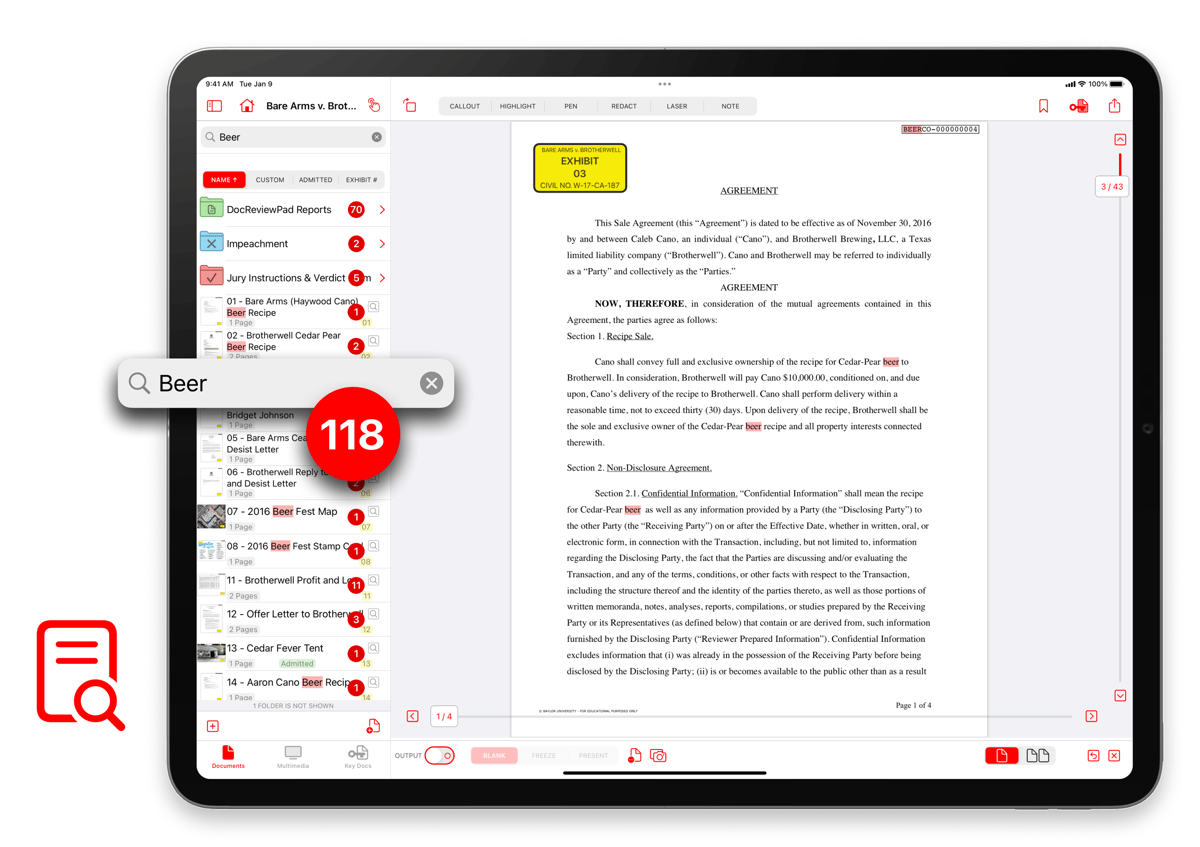
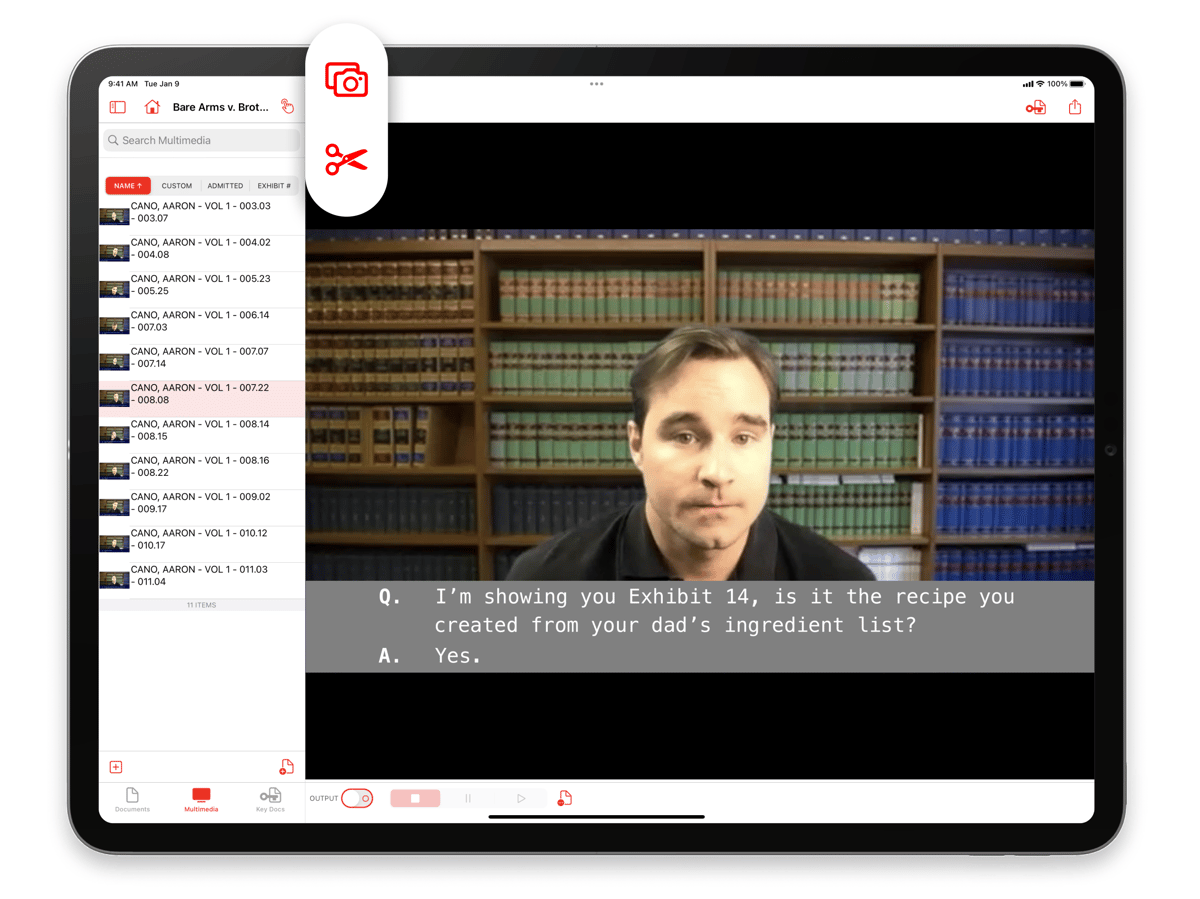
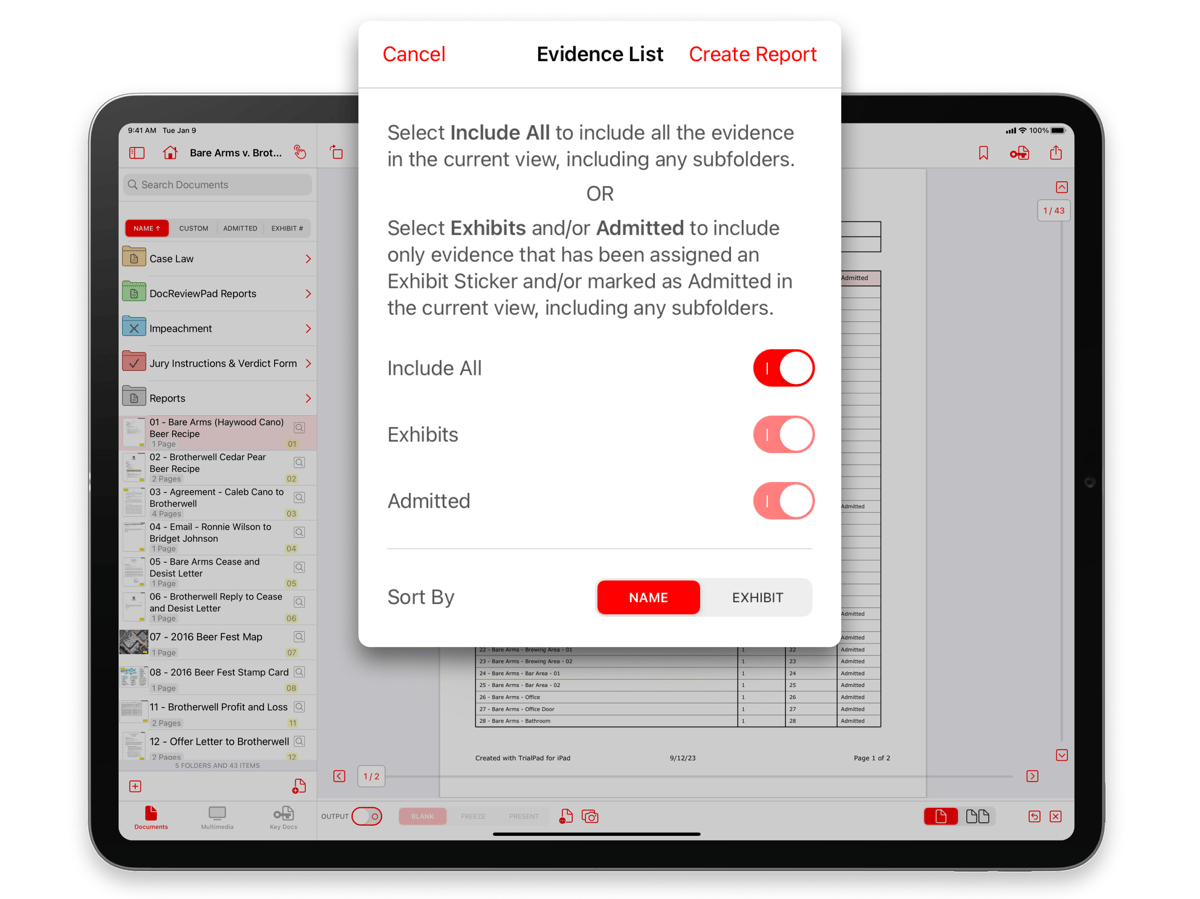
Emphasis on Key Details
Elevate your presentation with precision by drawing attention to crucial portions of your documents, leveraging the callout, highlight, annotate, and zoom tools to deliver an impactful narrative.
Effortless Evidence Integration
Seamlessly import crucial evidence from a variety of sources, including your preferred cloud storage provider, USB drives, email attachments, or direct connections to your computer, facilitating swift and secure data retrieval.
Presenter Notes Integration
Keep your examination outline at your fingertips by seamlessly integrating it into presenter notes, allowing for a smooth and comprehensive presentation.
Effortless Document Comparison
Display documents side-by-side and employ the callout tool to compare or contrast sections from each page, enabling an in-depth analysis that underscores your arguments.
Streamlined Document Organization
Efficiently categorize annotated versions of key documents into issue or witness folders, fostering clarity and accessibility throughout your presentation.
Robust Search Capabilities
Easily locate specific documents by name or employ OCR data search within the text of all documents, ensuring rapid access to crucial information.
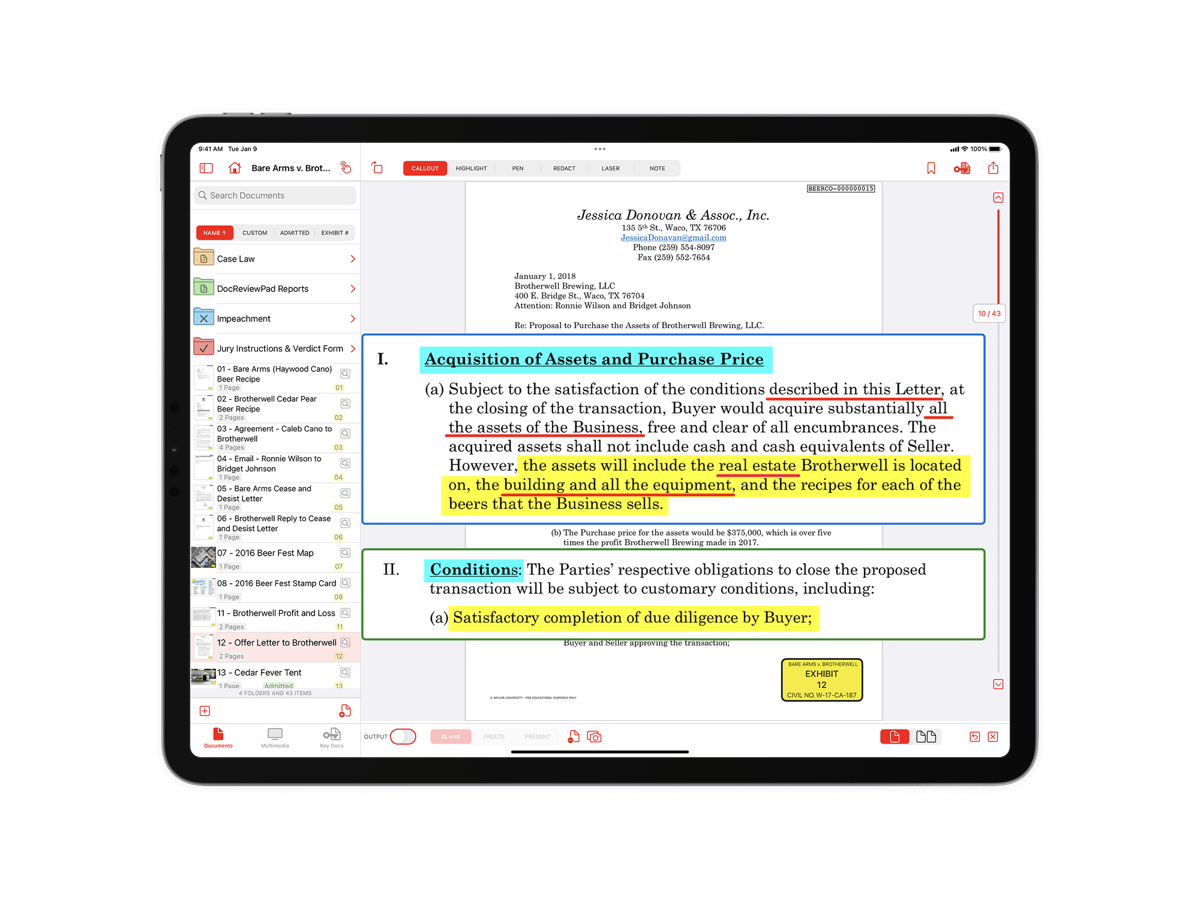
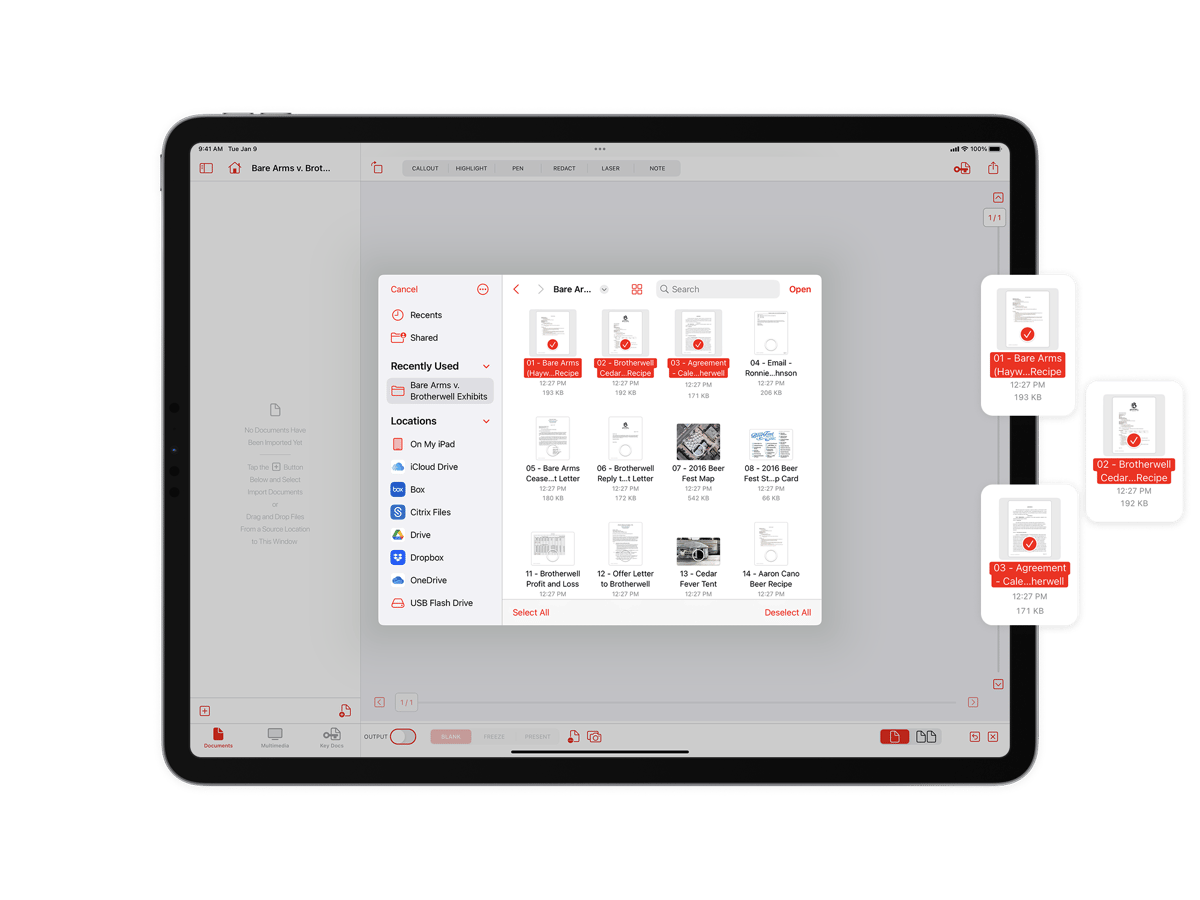
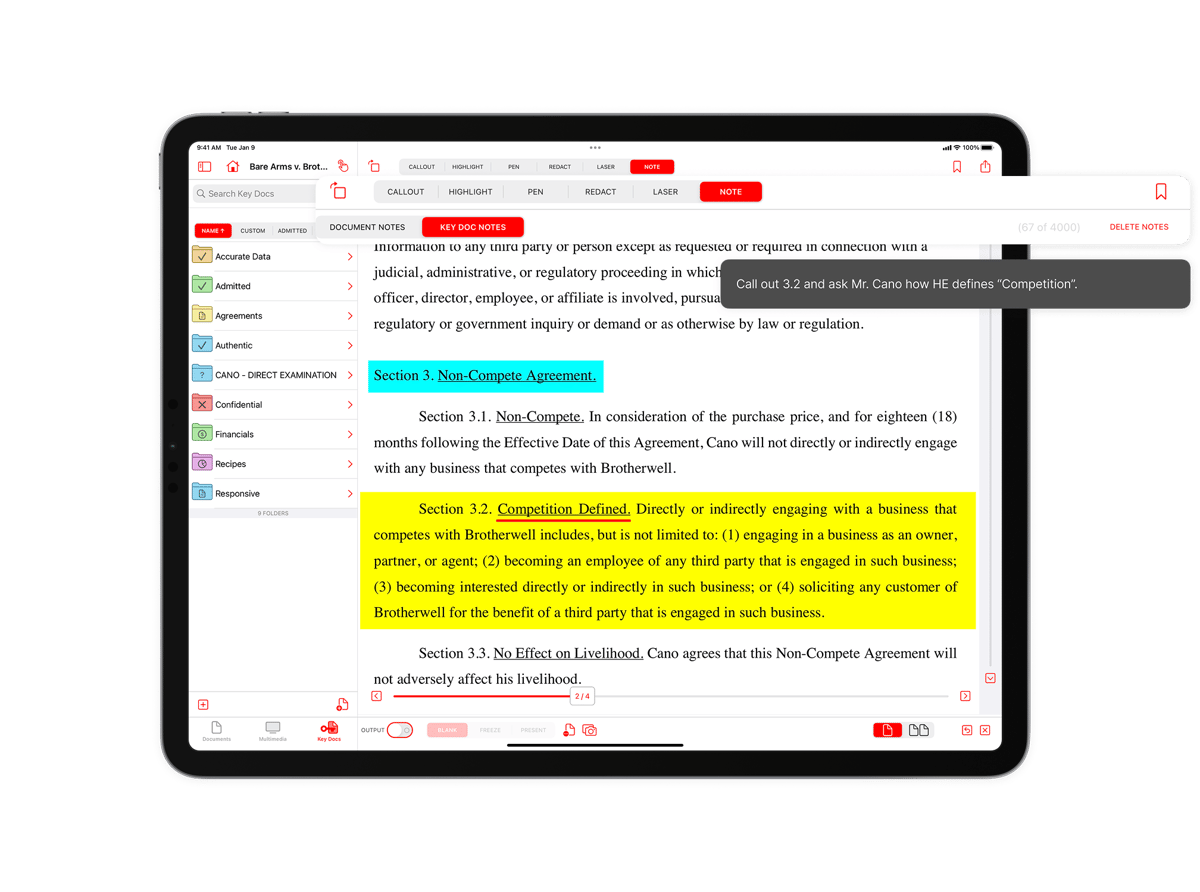
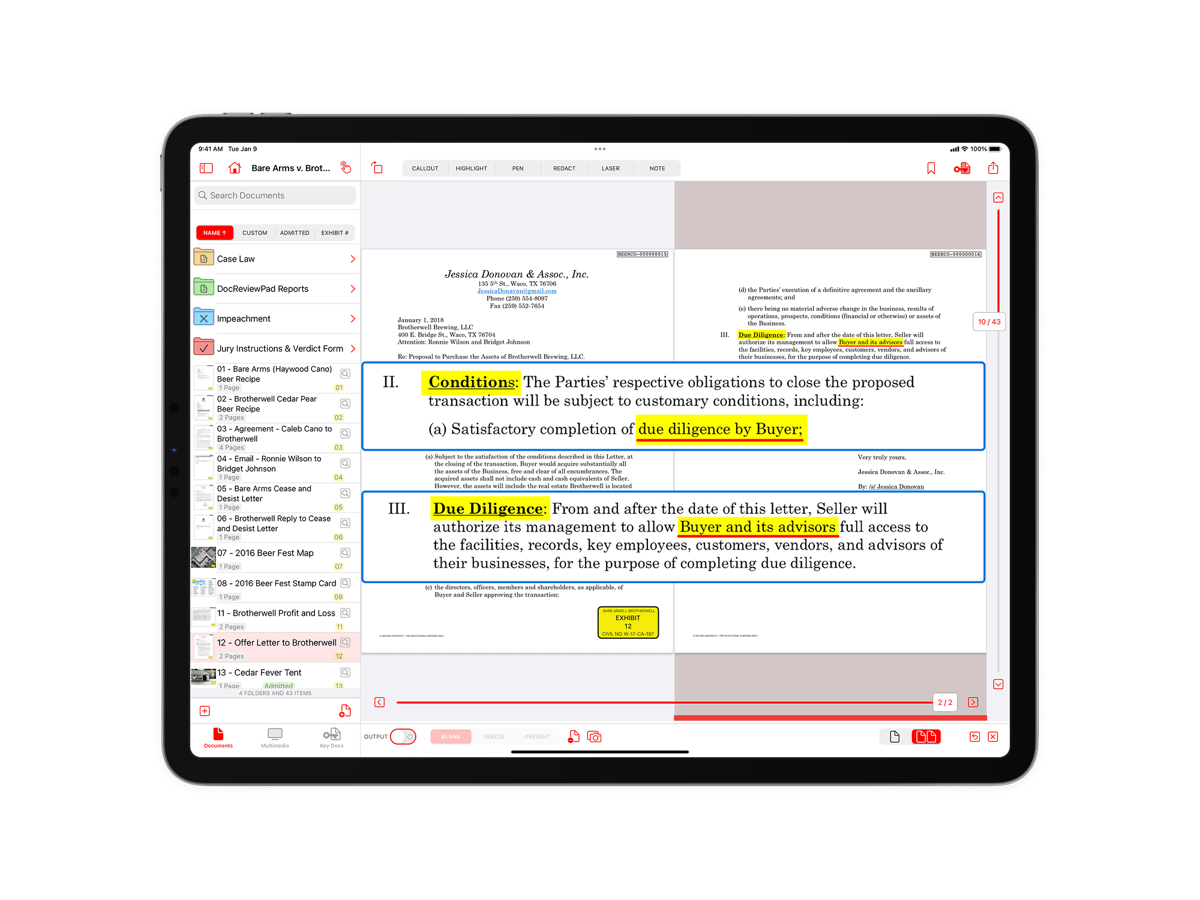
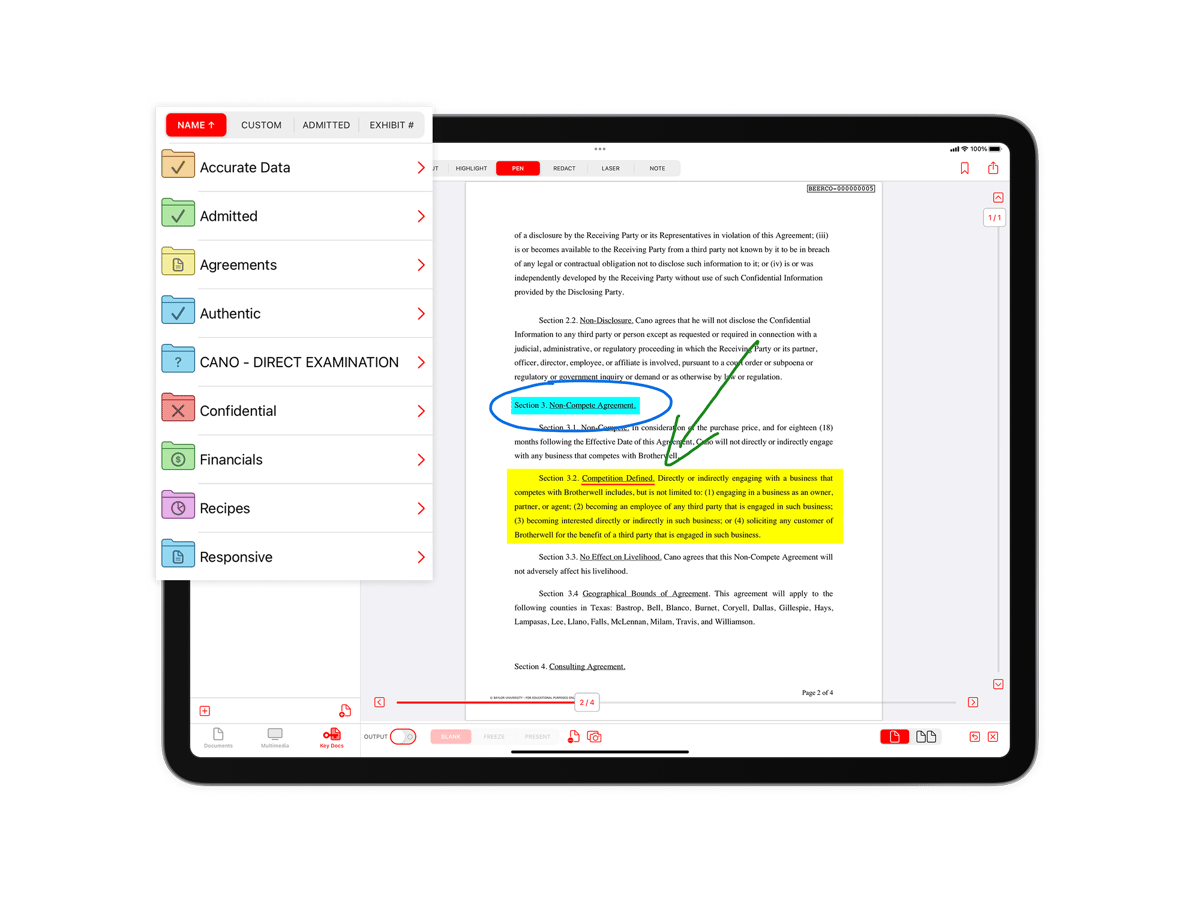
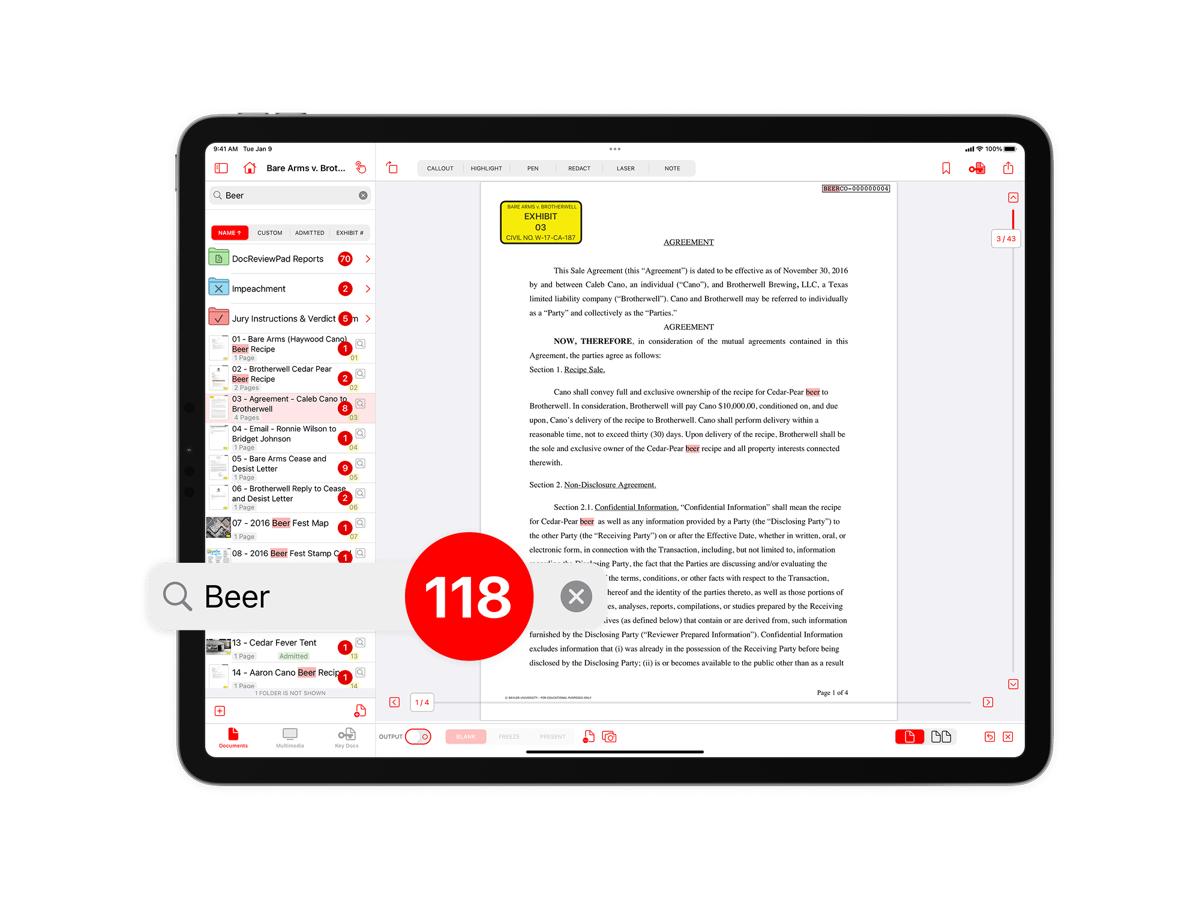
Want to know more?
Learn more about the advantages of the Enterprise Program.
Frequently asked questions.
Get more information on TrialPad in our online Help Center where you'll find searchable support articles, FAQs, and videos to get you started or keep you running!