Did you know you can use AirPlay to display your iPad content on the screen of a Mac desktop or laptop?
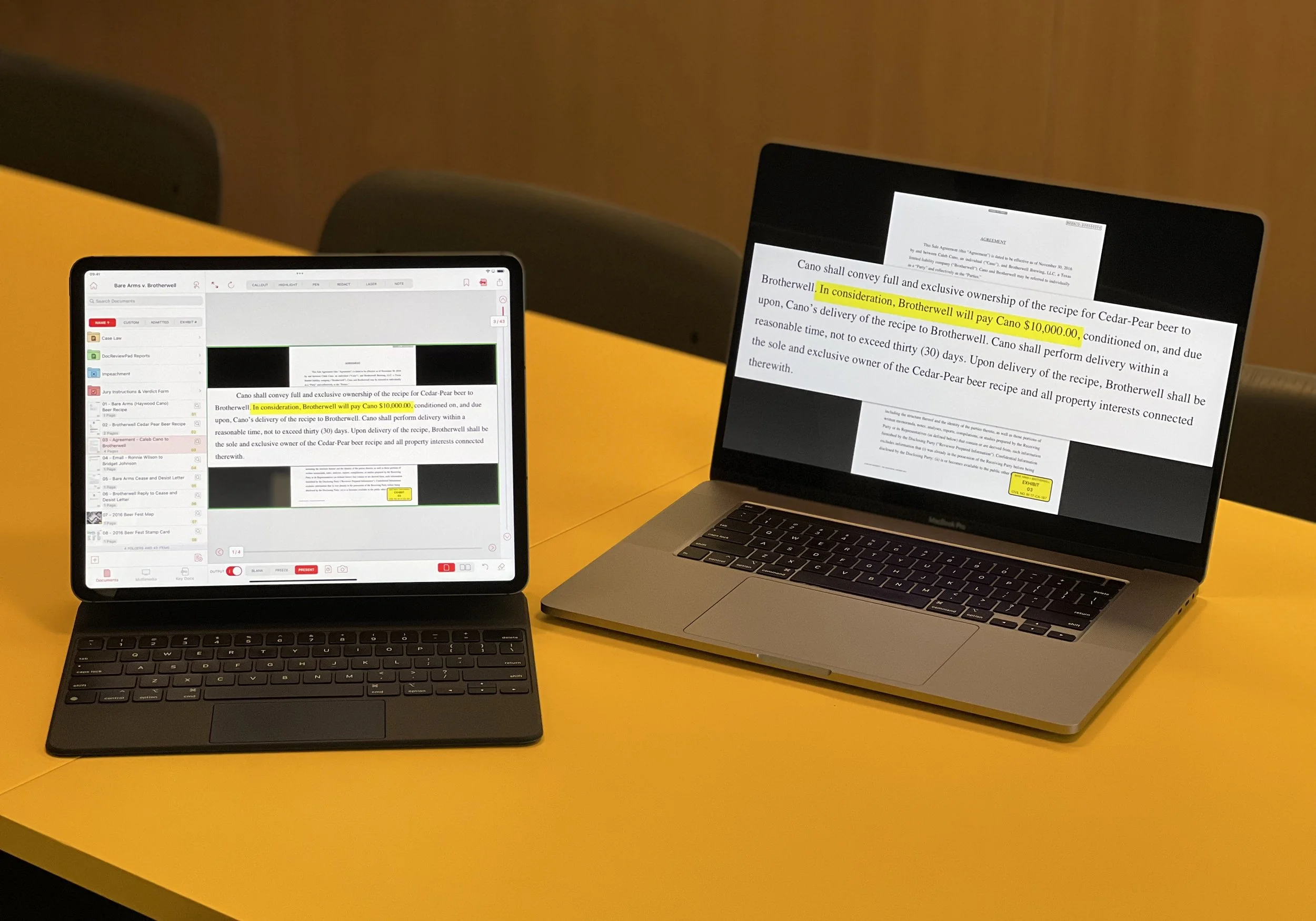
For TrialPad users, this means displaying documents at mediations or depositions just got a lot more portable! For a small audience you no longer have to organize a projector and screen, or plug into a television. Just turn up with your iPad and a Mac laptop, open the laptop and point the screen at the witness or mediator, and you’re ready to present in seconds without any cables or wires. The Mac laptop is big enough to show documents with callouts and highlights, and portable enough to snap closed and put in your briefcase when you’re done.
How to do it:
-
Open your MacBook and make sure WiFi is turned on (you don’t need to be connected to a Wi-Fi network, just have Wi-Fi turned on).
- On your iPad make sure WiFi is turned on (again, you don’t need to be connected to a Wi-Fi network, just have Wi-Fi turned on).
-
Open your TrialPad Case File, then swipe down from the top right of your iPad screen to reveal Control Center.
- Tap the Screen Mirroring button, then tap on your Mac name from the Screen Mirroring list. Once connected your MacBook screen will go black.
-
In TrialPad, select your document, slide the Output switch to On, and press Present. Voilà!
Hardware requirements:
You’ll need a MacBook Pro or MacBook Air, from 2018 or later, running macOS Monterey or later. You’ll also need an AirPlay compatible iPad from about 2017 or later.


