There is a powerful new feature in the LIT SUITE! You can now import video or audio files into TranscriptPad and sync them with their respective transcripts, then create clips and export them for presentation. This capability has the obvious use case of creating video clips of video depositions, but can also be used for the editing and playback of 911 calls, surveillance recordings, EUO statements, or other audio recordings, all while showing the scrolling transcript in the form of closed captions.
Syncing Your Transcript With Video or Audio Files in TranscriptPad
When you import a transcript into the latest version of the iPad or Mac version of TranscriptPad, you’ll see there is a new Link and Sync button at the top of the preview window. This button is where you will tap or click to start the syncing process.
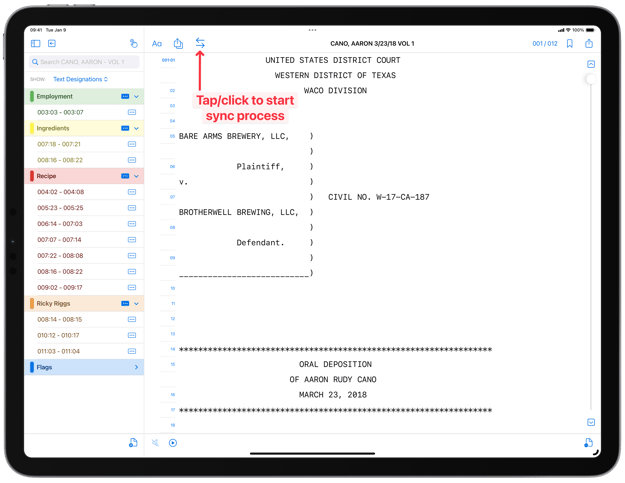
After you tap/click the Link and Sync button a popover will appear where you will tap/click on the + Import and Link Video or Audio Files that you want to link and sync to the transcript you are viewing.
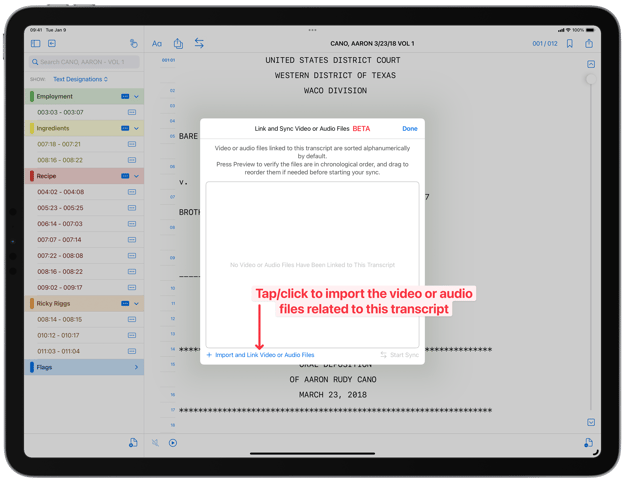
In the next step, you will navigate to the video or audio files, select them, and choose Open to import them into TranscriptPad. (If the video or audio files are located in the cloud they may take some time to download and import.)

Back in the Link and Sync popover, make sure that the video or audio files are in the correct chronological order. This is why your files should always be named in a recognizable way and sorted chronologically. You can tap/click the Preview button to confirm they are in the correct order or change their order by dragging the files up or down by the three horizontal grab bars. Then, tap Start Sync.
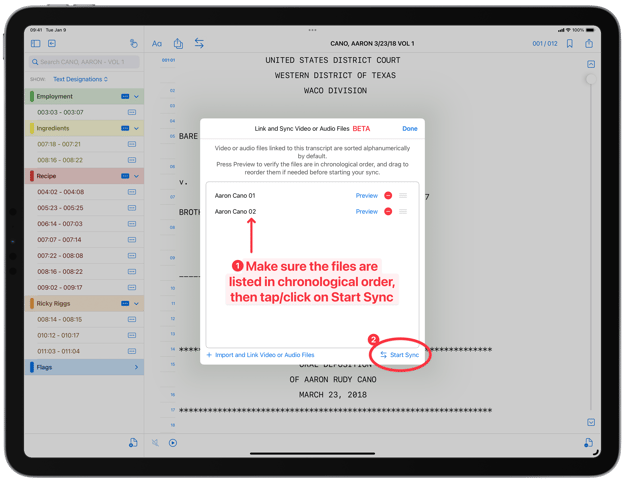
A percentage circle will keep you updated on the sync progress. During the sync process, you can tap/click the Close button to continue working in the same Case File in TranscriptPad. However, if you leave the current Case File, or leave the app, the sync process will pause.
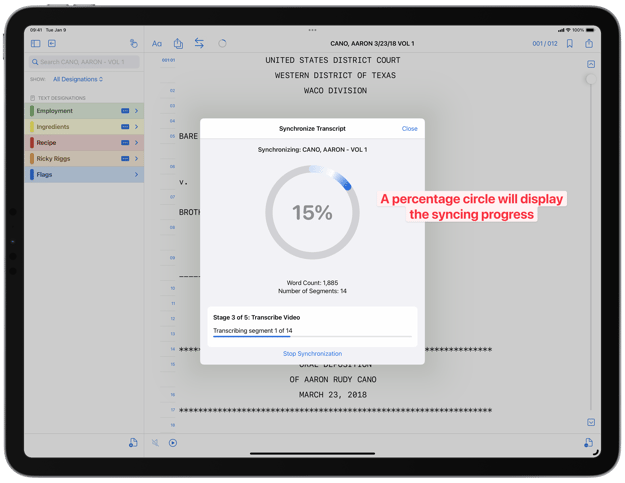
Once the sync is complete you’ll receive a confirmation dialog and tap/click OK to confirm.
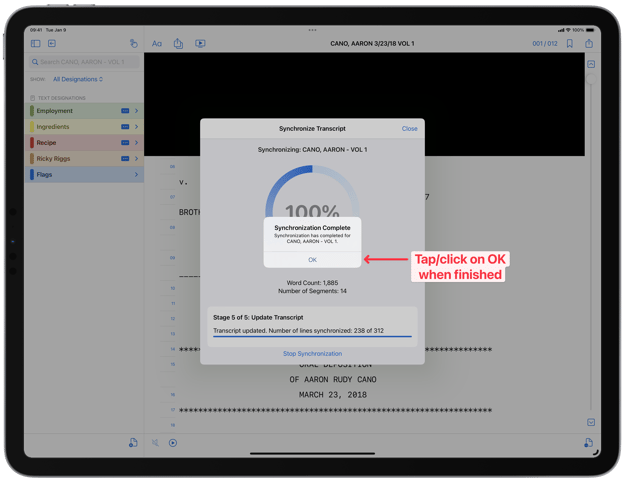
If you want to test the syncing process, but don’t have a transcript and video file of your own, you can use the Aaron Cano video deposition in our Bare Arms v. Brotherwell sample Case File that comes with TranscriptPad. (Note: If you previously downloaded the Bare Arms v. Brotherwell template, you should delete it and re-download it to access the included video files.) Open TranscriptPad and tap/click on Create New Case, then select the Bare Arms v. Brotherwell sample case. Open the CANO, AARON folder and tap/click on his transcript. You can then follow the steps above to sync Aaron Cano’s video deposition, or you can open the CANO, CALEB folder and tap/click on his transcript to test a transcript that has already been synced with a video.
Benefits of Syncing Your Transcript With the Video or Audio Files in TranscriptPad
- We are proud to say that the sync process in TranscriptPad happens entirely on your device.
- To sync a video or audio file, we first transcribe the raw speech, then use Natural Language Processing (NLP) to further improve accuracy in synchronizing the raw speech with the transcript.
- TranscriptPad even goes a step further and implements the latest artificial intelligence (AI) technology to map words to other words of similar meaning. For example, the words “bike” and “motorcycle” could have similar meanings even though they do not sound the same. This allows TranscriptPad to identify and match terms that might not have otherwise been matched in a transcript.
- In short, the sync process in TranscriptPad is confidential, accurate, and fast, shortening the time needed to edit, and resulting in a better overall product.
- Syncing in TranscriptPad is a great way to put the power of editing legal video into your hands, even better, it also offers significant savings. When we account for the average cost to sync and edit a video deposition with a third-party service provider, we believe that syncing in TranscriptPad will save our customers an average of $300 per deposition!
Important Information
Before getting started, be sure to check out the important Help Center articles below, which include the hardware and software requirements necessary to avail of this new capability, as well as what the compatible video and audio file formats are, and more details on how to sync and edit a video or audio file in TranscriptPad.
https://support.litsoftware.com/what-are-the-supported-file-types-in-transcriptpad
https://support.litsoftware.com/what-format-do-video-files-have-to-be-in-to-play-in-transcriptpad
We Love to Hear from Our Customers!
This new syncing and editing capability has been released as a public beta, so we would love to hear your thoughts and experiences as we continue to improve it with constant updates. Send us an email with your feedback to support@litsoftware.com
Want to Know More?
Check out our post on how to edit synced video or audio files in TranscriptPad! https://www.litsoftware.com/blog/sync-and-edit-video-depositions-part-2


